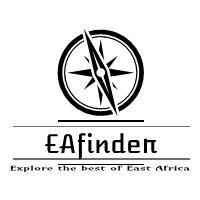Further Readings:
Therefore all successful applicants can check their name below.FEDERAL UNIVERSITY OF TECHNOLOGY, MINNA LIST OF ACCEPTED STUDENTS AND ADMISSION LETTERS
Applicants are advised to check their admission and application status through the link belowOnce you have applied, you can check your application status using the log-in details supplied during the initial application process.
Acceptance of admission
- If you have been admitted conditionally or unconditionally, please visit the University admission portal to check your names in-order to accept or decline the place that has been allocated to you.
- Login to your Jamb profile with your username and password.
- Scroll down then locate and click the ‘Check Admission Status‘ tab.
- Select your Exam year and Enter your registration number in the required columns.
- Finally, click on ‘Check Admission Status‘ to access your UNILAG admission status.
Instructions for Payment of Acceptance Fees
STAGE 1: ACCEPTANCE- Click on ‘2019/2020 Undergraduate Admission Status’ Link to Print/Reprint your admission status, so that you can retrieve your STUDENT ID.
- Click on the link below to continue to Acceptance Fee Payment page. (A Login Page is displayed)
- Click on the Link ‘Request for new Password’ on the Login page.
- Enter your STUDENT ID
- Click the ‘Submit’ button
- A page is displayed, showing the email created for you by the school.
- Note: To Access your school email
- Visit the school website; www.futminna.edu.ng
- Click on the Student Menu on the website
- A page is displayed showing Student Resources. Scroll down and click on Student e-mail.
- Enter your school email and your password. (Note: Your Password is your JAMB Registration Number). The system will prompt you to change your password.
- Click on the inbox to retrieve the code sent to your email. (Note: If there is no code in the inbox, check the Spam folder for the code)
- Click on the link below to continue to Acceptance Fee Payment page. (A Login Page is displayed)
- Enter your Student Id and the code from the email as password.
- Click on the Login button
- A page will be displayed prompting you to set your password. (Note: When prompted enter the code from your email as old password then create your own password).
- Login with your Student ID and the password you just created. (Note: Keep your Password Safe)
- Your Portal page will be displayed showing your record. Click on the Acceptance Fee menu on the left pane.
- Select payment type and click on the submit button to complete your transaction.
STAGE 2: CLEARANCE
- Click on ‘e-portal Button’
- Enter your Student ID and Password to login to your personal page
- Enter your date of birth, nationality and number of sittings of your examinations
- Click the button ‘Update Admission Data’ to continue, in case of the system logs you out; re-login with your Student ID and Password and continue.
- Click on ‘Personal Data’ to fill in your personal data
- Click on Academic Record
- Enter your examination details. Candidates with two sittings should enter a combination of the sittings on the seven(7) result boxes provided
- All Direct Entry candidates should do the same as in 6 above and enter higher education records
- Upload scanned documents of the following credentials (Guarantor/Referee, Birth Certificate or Declaration of Age, First Setting Result, Second Setting Result, Evidence of Name (in case of change of name), Signature, State of Origin and JAMB result slip with passport).
- Ensure that your scanned documents for upload are in jpeg or jpg format.
- The Dimension for signature must be 150(height) x 170(width) pixels
- The Dimension for other documents must be 500(width) x 680(height) pixels
- Click on ‘Submit Academic Records’ button to submit your data.
- Wait until your status changes to Cleared or Rejected. If Cleared proceed to the payment stage but if Rejected, read the reason(s) for rejection.