This article contains information on how to gain access to the Yoco Business Portal (https://portal.yoco.co.za), also known as the Yoco Portal.
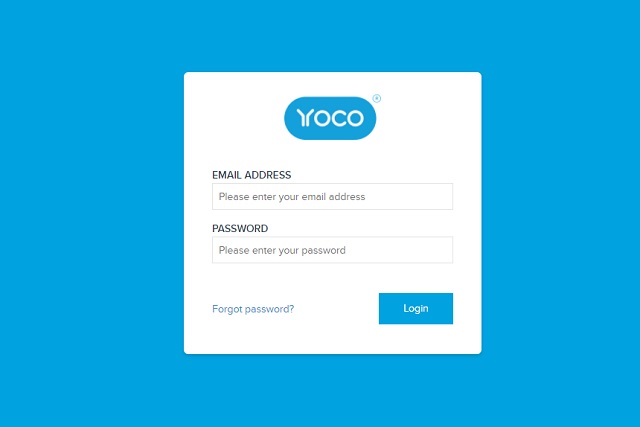
The Yoco business portal provides real-time data for entrepreneurs. Your business data can be easily and conveniently accessible through the Yoco Business Portal. Now you can spend less time on administration and more time on your business.
FEATURES OF THE YOCO BUSINESS PORTAL
STEPS ON HOW TO ACCESS AND LOGIN TO THE YOCO BUSINESS PORTAL SYSTEM.
The following is a guide on how to enrol in the Yoco Business Portal System.
- Open your internet browser, e.g. Internet Explorer, Chrome, Firefox, etc.
- Go to Yoco Business Portal
- Select Log in
- Once logged in, you’ll be able to access your dashboard and create your sales report.
- All registered users on the portal will have access to the portal. To log in, follow the same steps as above.
Yoco Business Portal: Entering or updating your bank details for payouts
A. If you signed up as a Sole Proprietor
- When logged into your business portal, select Business Settings from the menu.
- Select the correct checkbox:
a. I own this account; this means the bank account is listed under your personal capacityb. Another individual or business owns this account; the account is not listed under your personal capacity. - You can add or edit the following information under the Bank Details section:
- The Account holder’s name
- Your Account Number
- Your Banking Institution
- Your Account Type
- If you do not own the account, please provide the following documents: a. A bank statement or account confirmation letter: this must show the bank account details, including the owner of the account.b. A letter of authority from the account holder giving you permission to use their bank account for your Yoco payouts.
- Once you’ve provided or edited your bank details and uploaded the necessary documents, please click submit. We will review the information for security reasons.
B. If you signed up as a Registered Company
- When logged into your business portal, select Business Settings from the menu.
- Select the correct checkbox:
a. This account belongs to my business; this means the bank account is listed under the registered company that you signed up for, Yocob.This account doesn’t belong to my business; the account is either listed under a different registered business or under an individual’s personal capacity - You can add or edit the following information under the Bank Details section:
- The Account holder’s name
- Your Account Number
- Your Banking Institution
- Your Account Type
- If you do not own the account, please provide the following documents: a. A bank statement or account confirmation letter; this must show the bank account details, including the owner of the account.b. A letter of authority from the account holder giving you permission to use their bank account for your Yoco payouts.c. A board resolution from your business giving authority for your Yoco payouts to be paid into this bank account.
- Once you have provided or edited your bank details and uploaded the necessary documents, please click submit. We will review the information for security reasons.
Once you have submitted your bank details, our team will run account holder verification checks and provide a response within 1 business day.







can you use 2 different accounts on one device…basically two different businesses?