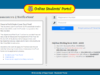This article contains information on how to gain access to the University of Ghana (UG) MIS Web Portal (ienabler.ug.edu.gh) also known as the University of Ghana ienabler.
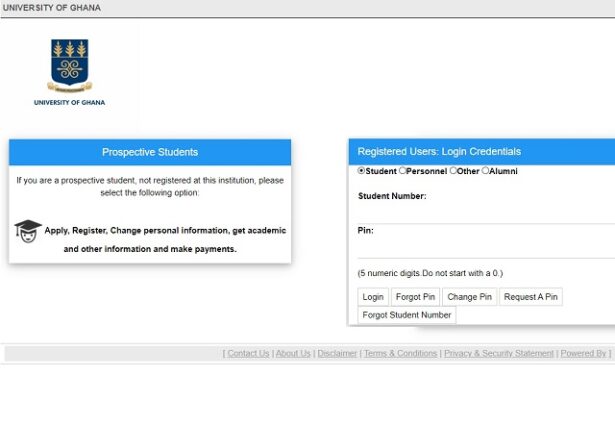
The University of Ghana has introduced a new and additional portal for its student to login and perform certain academic activities with ease. Therefore, it is pleased to announce the adoption of an MIS Web portal, that would make it easy for students to login, check results, print results, download timetables etc. anywhere and anytime. The portal is not only meant for the current students of the University but for prospective applicants aspiring to study there. This portal makes it easy for them to print admission letters, track their application status and make registrations as well.
In essence, the UG MIS Portal can be used to view the following:
- Student Exam results
- Academic statements
- Student Fees
- Application for Residences
- Class Timetable
- Exam Timetable
INSTRUCTIONS ON HOW TO ACCESS UG MIS WEB PORTAL
- Open your internet browser e.g. Internet Explorer, Chrome, Firefox, etc.
- Go to https://ienabler.ug.edu.gh/pls/prodi41/w99pkg.mi_login
- Select the Student button.
- For student number, enter your student number.
- For a pin you must enter a default pin and before you log in you must change your pin.
- To change your pin you must click on Change Pin button, enter your new pin in the space provided and click on Change Pin.
- Please make sure that your new pin:
- Is 5 numeric digits in length.
- Does not have same numbers next to each other
- Does not start with a zero.
- Is not in a simple sequence like 12345 or 54321.
- If your pin does not conform to the points outlined below you will get a message immediately after clicking the Change Pin button, in that case you must keep on trying until your pin is successfully changed.
- If your pin is successfully changed the Change Pin button will direct you to Student iEnabler home page and then you can do whatever task you want to do.
- Remember your pin, do not forget it.
UG MIS WEB STUDENT REGISTRATION GUIDELINES
Click the link https://ienabler.ug.edu.gh/pls/prodi41/w99pkg.mi_login to start your registration
- Step 1: Select student
- Enter your student Number and Pin
- Log on
- Step 2: Select Academic Registration drop down menu on the left as indicated
- Step 3: Note that you must have an admitted admission status for the qualification you are registering for.
- Step 4: Check that you do not have registration restrictions, such as Finance, NSFAS, International etc. If you do have a restrictions your registration will not go through. You will need to contact the respective department so that they can remove the hold before you can proceed.
- Step 5: View and access the rules and regulations. You will not be allowed to proceed unless these are accepted. Once you have accepted the Rules and Regulations agreement.
- Step 6: • Select Add Subjects to a registration
- The details of your qualification will be displayed,
- Select qualification code, highlighted in blue
- Verification Process: You can verify your selection, if satisfied click continue. The registration cost will be displayed.
- Final step:
- Congratulations you are officially registered.
- View, print or save your proof of registration.
UNIVERSITY OF GHANA (UG) MIS WEB LOGIN PORTAL LINK
Visit UG MIS webpage. You can access it using any device.
Further Readings:
- University of Ghana LMS Portal >>>
- University of Ghana Admission Status >>>
- University of Ghana Full Tuition & Fees – 2023/2024
- University of Ghana Academic Calendar and Registration Dates