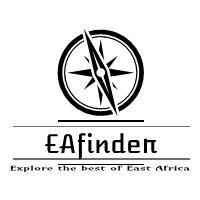This information involves the Imo State University, IMSU Student Portal: imsuportal.imsu.edu.ng. It also contains the institution’s e-learning portal, contact address and the official website. Kindly check below for more details.

The Authority of the Imo State University, IMSU has enabled the student portal. The Online Portal is created for formal and prospective students of the University to create an account or log in to perform certain academic actions at ease e.g. Course Registration, Fees Payment, Check Result, View Admission List/Status, Acceptance Fees Payment Details, Transcript, View Academic Calendar, Extra Credit Hours, Deferment of Admission and so much more.
As you can see, Student Portal is essential to both fresh and stale students of the Imo State University, IMSU.
IMO STATE UNIVERSITY STUDENTS PORTAL
- IMSU Student Portal: https://imsuportal.imsu.edu.ng
- IMSU Main Website: http://www.imsu.edu.ng
- IMSU registrar email address: registrar@imsu.edu.ng
IMSU CONTACT ADDRESS
Imo State University
Address
- ICT Unit, Imo State University, PMB 2000 Owerri, Imo State
Phone
- 0813 983 3300
IMO STATE UNIVERSITY, IMSU ELEARNING PORTAL
The Imo State University, IMSU seeks to improve learning processes for its student. Therefore, it is pleased to announce the adoption of a Learning Management System (LMS), that would make it easy for students to attend classes online, get lecture notes and submit assignments anywhere and anytime.
This E-learning platform is to helps lecturers of the Imo State University, IMSU in uploading their courses and course materials (ie. course outlines, lecture notes/PowerPoint presentations, recommended reading books/journals, videos, forums) on the E-learning platform to enable students to access them for continuing academic work. A series of short video tutorials will be made available in the coming days to further help our lecturers in uploading their courses.
STEPS ON HOW TO ACCESS AND ENROL FOR THE IMO STATE UNIVERSITY, IMSU E-LEARNING MANAGEMENT SYSTEM.
The following is a guide on how to enrol in the LMS.
- Open your internet browser e.g. Internet Explorer, Chrome, Firefox, etc.
- Go to Imsu E-learning Portal
- Select Log in
- Once logged in, scroll down the page to Course Categories. Select your School
- Select your course or check for your course in your department.
- You will then see the content for your course.
Registration Guidelines and procedure for New/Returning Regular students.
NEW STUDENTS
ONLINE PORTAL ACCOUNT VERIFICATION
- Visit the University official website – www.imsu.edu.ng
- Then Click on “Check Admission status” to confirm your admission
- Enter your JAMB REG NO and click on Submit button to view your admission status
- Click on the link ‘Portal’ on the home page
- Then click on “Verify Account” to generate portal login details.
- Get account details with the JAMB Registration number as the default username and password.
- Enter your e-mail address and submit – (Personal functional e-mail)
- Then login with your username and password.
- Click on “change password” to change your password.
PROFILE DETAILS
- Click on fill profile details.
- Enter the required information on the field.
- Click on Submit button to complete your profile details.
- Print out the Profile Acknowledgement Slip.
ACCEPTANCE FEE PAYMENT
- Click on “Generate acceptance fee invoice” to generate your payment invoice
- Print your invoice and proceed to the any bank to pay using your Remita Retrieval Reference Number (RRR) code on the invoice.
- Print your invoice and proceed to any bank for payment OR simply pay with your ATM Card online
- After successful payment in the bank, return to the portal www.portal.imsu.edu.ng and login with your account details to print IMSU Admission Letter
NOTE: All admitted Direct Entry Students are required to inform their institution to forward their Academic Transcript to the Registrar, Imo State University, PMB 2000
ANCILLARY / SCHOOL FEES PAYMENT
- Click on “Generate fees invoice” to generate your payment invoice
- Print your invoice and proceed to any bank for payment OR simply pay with your ATM Card online
- After successful payment in bank, return to the portal www.portal.imsu.edu.ng and login with your account details to print IMSU school fees e-receipt with the RRR code on the invoice.
COURSE REGISTRATION
- Click on “Register courses” to register your courses online
- Select the required ‘session’ and ‘Semester’
- Click on Register to select the approved courses for your department and level.
- Click on Register Button to register the selected courses and print Course Registration Slip.
RESULTS
- Click on View Results menu.
- Select the required ‘Session’ and ‘Semester’.
- Print the Online Semester Result Slip.
COMPLETION OF REGISTRATION
- Students are once more reminded that payment of Ancillary/school fees is compulsory and this payment will give students access to;
- Obtaining Matriculation Number automatically
- Online course Registration
- Write Semester Examination
- Online Semester Result checking
- Campus Wi-Fi
- For students having issues with the above online payment process should contact IMSU ICT specifying the issue and challenges you might be having.
RETURNING STUDENTS
ONLINE PORTAL ACCOUNT VERIFICATION
- Visit the University official website – www.imsu.edu.ng
- Click on the link ‘Portal’ on the home page
- Then click on “Verify Account” to generate portal login details.
- Enter your REG NO/MATRIC NUMBER and click on Submit button to view your admission status
- Get account details with the REG NO/MATRIC NUMBER as the default username and password.
- Enter your e-mail address (Personal functional e-mail)
- Login with your username and password
- Click on “change password” to change your password
PROFILE DETAILS
- Click on Fill Profile Details.
- Enter the required information on the field.
- Click on Submit button to complete your profile details.
- Print the Profile Information Slip.
ANCILLARY / SCHOOL FEES PAYMENT
- Click on “Generate fees invoice” to generate your payment invoice
- Print your invoice and proceed to any bank for payment OR simply pay with your ATM Card online
- After successful payment in bank, return to the portal www.portal.imsu.edu.ng and login with your account details to print IMSU school fees e-receipt with the RRR code on the invoice.
UNIFIED BIOMETRIC ID-CARD
- Click on “Generate ID-CARD invoice” to generate your payment invoice
- Visit IMSU Students Affairs Office for Clearance
- Complete the Students Affairs Clearance form
- Proceed to any FCMB branch within Owerri with your payment invoice.
- Return to Students affairs for capturing and submission of your Clearance form.
- Await for the collection of your as stated
COURSE REGISTRATION
- Click on “Register courses” to register your courses online
- Select the required ‘session’ and ‘Semester’
- Click on Register to select the approved courses for your department and level.
- Click on Register Button to register the selected courses and print Course Registration Slip.
RESULTS
- Click on View Results menu.
- Select the required ‘session’ and ‘Semester’.
- Click the Submit button
- Print the Online Semester Result Slip.
COMPLETION OF REGISTRATION
- Students are once more reminded that payment of Ancillary/school fees is compulsory and this payment will give students access to;
- Obtaining Matriculation Number automatically
- Online course Registration
- Write Semester Examination
- Online Semester Result checking
- Campus Wi-Fi
- For students having issues with the above online payment process should contact IMSU ICT specifying the issue and challenges you might be having.
Further Readings:
- Imo State University, IMSU amp; Tuition & Fees – 2023/2024
- Imo State University, IMSU Academic Calendar and Registration Dates