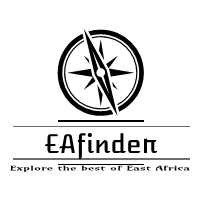IMPORTANT POINTS TO NOTE BEFORE STARTING THE REGISTRATION
- All continuing students are expected to register online for the next trimester
- For the students with exemptions, ensure you DO NOT register for any of the exempted If not sure about which units are exempted, please get a clarification from DL office before proceeding with the registration process.
- The following are the maximum and minimum number of units allowed for the continuing students in the respective programs:
| COURSE |
MAXIMUM |
MINIMUM |
| BCOM |
6 |
3 |
| BBIT |
7 |
3 |
| BSCIT |
6 |
3 |
| BPL |
6 |
3 |
| DBM |
5 |
3 |
| MSC.COMMERCE |
5 |
3 |
| MBA(CORPORATE MANAGEMENT) |
5 |
3 |
| BED (ARTS) |
6 |
3 |
| PGDE |
6 |
3 |
The steps for going about the registration are as follows:
- Download the List of Units for your respective Course / Programme from the Main Menu of the E- Learning Portal
- Choose the next batch of units you want to do in the NEW trimester, with maximum and minimum as shown in the table Select the units in the order in which they appear in the list of units, except for Masters Students who have a special Timetable shared. Be sure not to choose a unit that has a prerequisite that you haven’t done and completed. For instance, you can’t choose CMS 102: Management Mathematics II, before you have done and passed CMS 101: Management Mathematics I, since the latter is a prerequisite of CMS 102. For BCOM students, you cannot register for CMS 304: Research Project before doing CMS 203: Research Methodology. Be sure not to choose an exempted unit.
- Go to the students portal
- Enter your registration number
- Enter your password (National ID No/Passport Number/birth Certificate Number)
- Click on Login
Once you are logged in, do the following:
- Click on “academics module” then “Course Registration”
- On the course registration page, Click on “New Course Registration ” New course registration will appear
- Then click on “Add New Course Registration”
- It will take you back to the “ Course Registration” page Look for the line with the registered semester g. Trim3 18.
- Click on ‘Actions’ and select ‘Register Units’
- It will take you to the ‘Add Course Registration Units’
- On the ‘Available Units for Registration, click on the Units you will be taking and they appear on the ‘Selected units’. You will see a list of selected units on your right side of the page
- After verification click on “Add new registration Units”
- Click on ‘Actions’ against the semester you have just registered
- Click on “Proforma Invoice”
- Click on Print.
IMPORTANT NOTES AFTER FINISHING REGISTRATION
- Ensure that the fee shown in the Proforma Invoice tallies with the official fee structures for your If there is inconsistency, seek clarification from the Student’s Finance office as that may be a result of a fault in the registration process.
Please Note the Proforma Invoice does NOT include Exemption and Attachment Fees. Exemptions will be billed separately by the Finance department.
Registration for a Trimester is only
Effected / Completed upon payment of fees as per the fees structures. However, the Online Registration has to be done first before payment of fees. For the students who had overpayment from the previous trimesters and intend to use the same overpayment to cater for part or the whole of this trimester fees, please be sure to write to the Student Finance department (billing@kca.ac.ke) to have the same effected. Otherwise, the system will not recognize the amount.
Fee payment should be done using the new
MPESA PAYBILL 300078, that doesn’t require you to send the MPESA text message unless specially requested by a university officer.
- Those making direct bank deposits and can’t make it to campus to have the payments receipted, scan and send the bank slips to billing@kca.ac.ke
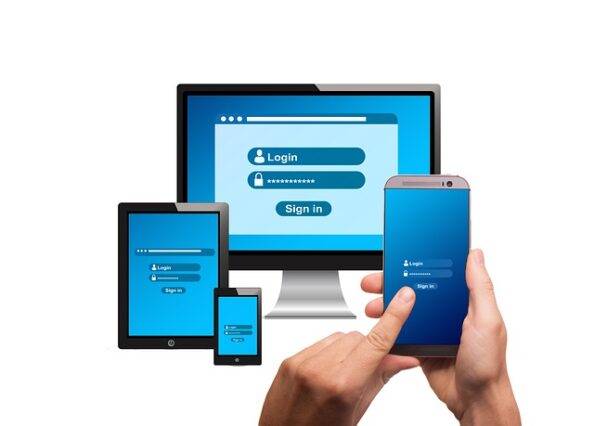 The KCA University takes this opportunity to congratulate you for your admission in the degree programme which was earlier communicated to you in your letter of admission.
The KCA University takes this opportunity to congratulate you for your admission in the degree programme which was earlier communicated to you in your letter of admission.