This article contains information on how to gain access to the University of Embu (UoEm) eLearning Portal – lms1.embuni.ac.ke also known as E-Learning Management System (LMS).
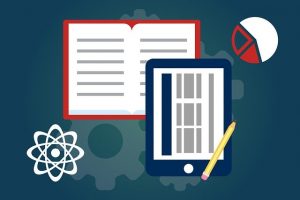
The University of Embu (UoEm) seeks to improve learning processes for its student. Therefore, it is pleased to announce the adoption of a Learning Management System (LMS), that would make it easy for students to attend classes online, get lecture notes and submit assignments anywhere and anytime.
This E-learning platform is to help lecturers of the University of Embu (UoEm) in uploading their courses and course materials (ie. course outlines, lecture notes/PowerPoint presentations, recommended reading books/journals, videos, forums) on the E-learning platform to enable students to access them for continuing academic work. A series of short video tutorials will be made available in the coming days to further help our lecturers in uploading their courses.
STEPS ON HOW TO ACCESS AND ENROL FOR THE UNIVERSITY OF EMBU E-LEARNING MANAGEMENT SYSTEM.
The following is a guide on how to enrol in the LMS.
- Open a web browser (Opera, safari, chrome or internet explorer)
- Click on this link: http://lms1.embuni.ac.ke/
- Use your student email address to access the guide.
- Select Log in
- Once logged in, scroll down the page to Course Categories. Select your School
- Select your course or check for your course in your department.
- You will then see the content for your course.
Read Also:
- List of Distance Learning Courses Offered at University of Embu >>>
- University of Embu Cut Off Points >>>
- University of Embu Fee Structure >>>
- Download University of Embu Admission Letter >>>
- University of Embu Student Portal >>>
- University of Embu List of Courses >>>
- University of Embu Academic Calendar >>>
- University of Embu Admission Requirements >>>
- University of Embu Online Application Forms >>>
- University of Embu Resumption Dates >>>
Don’t miss out on current updates, kindly like us on Facebook & follow us on Follow @Eafinder OR leave a comment below for further inquiries.
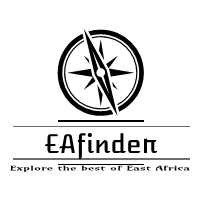







Open a web browser (Opera, safari, chrome or internet explorer)
Click on this link: https://e-learning.seku.ac.ke/
Use your student email address to access the portal.
Once logged in, scroll down the page to Course Categories. Select your School
Select your course or check for your course in your department.
You will then see the content for your course.