This article contains information on how to gain access to the University of Fort Hare (UFH) blackboard Portal (https://learn.ufh.ac.za) also known as E-Learning Management System (LMS).
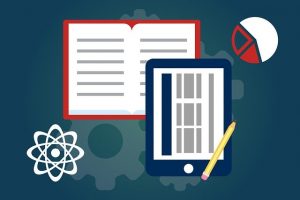
The University of Fort Hare (UFH) seeks to improve learning processes for its student. Therefore, it is pleased to announce the adoption of a Learning Management System (LMS), that would make it easy for students to attend classes online, get lecture notes and submit assignments anywhere and anytime.
This E-learning platform is to helps lecturers of the University of Fort Hare (UFH) in uploading their courses and course materials (ie. course outlines, lecture notes/PowerPoint presentations, recommended reading books/journals, videos, forums) on the E-learning platform to enable students to access them for continuing academic work. A series of short video tutorials will be made available in the coming days to further help our lecturers in uploading their courses.
STEPS ON HOW TO ACCESS AND ENROL FOR THE UFH BLACKBOARD PORTAL SYSTEM.
The following is a guide on how to enrol for the UFH Blackboard System.
- Open your internet browser e.g. Internet Explorer, Chrome, Firefox, etc.
- Go to UFH Blackboard Portal
- Select Log in
- Once logged in, scroll down the page to Course Categories. Select your School
- Select your course or check for your course in your department.
- You will then see the content for your course.
Forgotten Password?
- To change your password, type your First Name, Last Name, and Username You need an active email address associated with your account to receive instructions. Your current password remains active until you change it. OR
- Enter your First Name, Last Name, and Email Address to change the password. You need an active email address associated with your account to receive instructions. Your current password remains active until you change it.
ADDITIONAL INFORMATION
Logging into Blackboard and commencing with the online examinations EQUATES to the acceptance of the G12 terms and conditions. The original declaration is appended to your examination instructions – translated below for the online context.
- Authentication and Password Security: Examinations must be undertaken by students themselves and as such passwords must be changed regularly to protect online student profiles Password security is the responsibility of the individual student – DO NOT SHARE YOUR PASSWORD
- Students may not have access to any documents, notes or any other resources during the examination unless otherwise instructed by the lecturer. Your course content will NOT be available on the day of your examination. It will be made available after the examination has been concluded.
- In the case of an open-book examination, your lecturer will instruct you regarding what should be accessible for the purposes of the examination
- Misreading of the examination dates will under NO CIRUCUMSTANCES be considered as grounds for supplementary examinations
Commencement of the examination by logging into Blackboard and clicking BEGIN to start the examination constitutes acceptance of the standard G12 rules and contravention of these rules will lead to disciplinary action.
In cases where students do not have access to any device or data, other options are being explored, including the possibility of using the South African Post Office to deliver paper-based material to students. Additional support will be made available for students when contact teaching resumes, and particularly for students who will have had difficulty in transitioning to online learning. It may be necessary for face-to-face lectures to be extended through the September and December vacation breaks and for some cohorts, to extend the academic programme into 2021.
Students who have queries related to the academic programme should contact their respective schools. Students who do not have access to adequate mobile computing devices and cannot secure them elsewhere should contact their Faculty representatives.






