This article contains information on how to gain access to the Africa University, AU Zimbabwe Virtual Classroom (eLearning Portal) (http://online.africau.edu), also known as the E-Learning Management System (LMS).
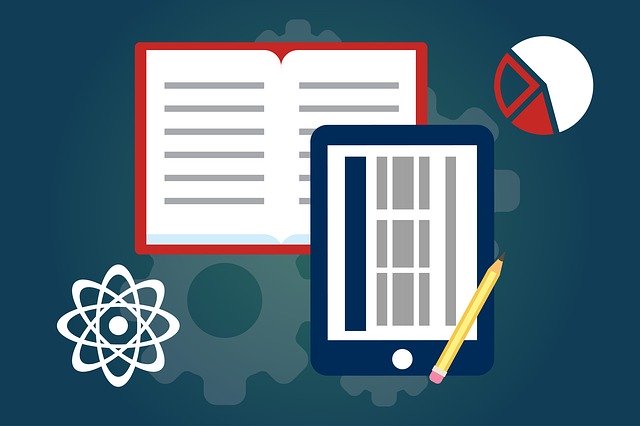
Africa University, AU Zimbabwe, seeks to improve learning processes for its students. Therefore, it is pleased to announce the adoption of a learning management system (LMS) that would make it easy for students to attend classes online, get lecture notes, and submit assignments anywhere and anytime. AU Virtual Classroom is also Africa University’s official online learning system, which houses websites for academic courses, study and research groups, faculty and departmental groups, as well as associated projects and initiatives.
This virtual classroom is to assist lecturers at Africa University, AU Zimbabwe, in uploading their courses and course materials (i.e., course outlines, lecture notes, PowerPoint presentations, recommended reading books, journals, videos, and forums) on the e-learning platform to enable students to access them for continuing academic work. A series of short video tutorials will be made available in the coming days to further assist our lecturers in uploading their courses.
STEPS ON HOW TO ACCESS AND ENROL FOR THE AFRICA UNIVERSITY (AU) VIRTUAL CLASSROOM
The following is a guide on how to enrol in the Africa University, Zimbabwe LMS.
- Open your internet browser, e.g. Internet Explorer, Chrome, Firefox, etc.
- Go to Africa University (AU Zimbabwe) Virtual Classroom Portal
- To access your lessons, kindly log in with your username and password. You will enter your student number (without the letters) for both your username and password, The system will then prompt you to change your password, which becomes your new password for the Virtual Classroom
- Once logged in, scroll down the page to Course Categories. Select your School
- Select your course or check for your course in your department.
- You will then see the content for your course.
- All registered students have access to Africa University, Zimbabwe. To log in, follow the same steps as above.
What happens if I can’t log in?
Write an email to elearning@africau.edu or visit the Educational Technologies office in the ICT department so your password can be reset.
What is the My Home page?
It is the page that you are taken to after logging in. It is your private site where you can manage your profile and preferences, store data, create blogs, or send messages.
The page will also show all the courses you are enrolled in under My Courses; you can go straight to a course from this page.
Where are my courses?
Go to courses from your My Home page and click on your faculty, for example, the Faculty of Management and Administration. To access your courses, you must get an enrollment key from your lecturer. There is a search button to your right above the navigation button, where you enter either the course name and course code, e.g., organisational behaviour or MMS 506. If the course allows self-enrollment, you must then enter the enrollment key.
If you cannot find a course, there is a chance that your lecturer may not have created a virtual classroom site for it. Feel free to approach your lecturer and inquire if they will be using the virtual classroom in their teaching.
How do I change my profile info?
Each person has a unique profile that provides personal details and contact information. Under My Home, Administration, click Edit Profile. Edit or fill in any missing information that you wish to provide. Make sure your email address is correct, and if you are using multiple addresses, that it is the one at which you would prefer to receive Virtual Classroom notifications.
You can also upload a picture of yourself on your profile.
Note that only respectable pictures’ of yourself (not cartoon pictures or any symbols) are allowed. When you are satisfied with your profile information, click the Update Profile button.
How do I upload or download a resource to or from the virtual classroom?
- Resources are notes, PowerPoint presentations, web links, or any other document or picture that your lecturer might have on your course site.
- As a student, you can only add resources under Private Files on your My Home page. Click the My Private Files button and follow the instructions on the screen
- To download a file on your course site, click on the file and choose: Open with… If you want to read directly from the site, choose: Save… to save on a tour storage device.
ADDITIONAL INFORMATION
In cases where students do not have access to any device or data, other options are being explored, including the possibility of using the Post Office to deliver paper-based material to students. Additional support will be made available for students when they contact teaching resumes, particularly for students who will have had difficulty transitioning to online learning.
Students who have questions related to the academic programme should contact their respective schools. Students who do not have access to adequate mobile computing devices and cannot secure them elsewhere should contact their faculty representatives.






