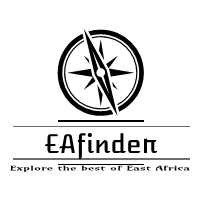This article contains information on how to gain access to the Mount Kenya University, MKU eLearning Portal also known as E-Learning Management System (LMS).

The Mount Kenya University, MKU seeks to improve learning processes for its student. Therefore, it is pleased to announce the adoption of a Learning Management System (LMS), that would make it easy for students to attend classes online, get lecture notes and submit assignments anywhere and anytime.
This E-learning platform is to helps lecturers of the Mount Kenya University, MKU in uploading their courses and course materials (ie. course outlines, lecture notes/PowerPoint presentations, recommended reading books/journals, videos, forums) on the E-learning platform to enable students to access them for continuing academic work. A series of short video tutorials will be made available in the coming days to further help our lecturers in uploading their courses.
STEPS ON HOW TO ACCESS AND ENROL FOR THE MKU E-LEARNING MANAGEMENT SYSTEM.
The following is a guide on how to enrol in the LMS.
- Open your internet browser e.g. Internet Explorer, Chrome, Firefox, etc.
- Go to MKU E-learning Portal
- To access your lessons, kindly log in your username and your registration document number as password
- Once logged in, scroll down the page to Course Categories. Select your School
- Select your course or check for your course in your department.
- You will then see the content for your course.
Online Examination Procedure(Students)
- Login to student portal and book an Examination Session before the day of the Examination(Procedure In the student portal and elearning portal).
- On the day of exam login invitation (link) to join exam Session will be sent to your mku official email.
- Use the link to join the session in Microsoft Teams.
- Identify yourself to the invigilator
- The invigilator will the activate your exam
- Login to http://assessment.mku.ac.ke/portal (Use userId and Password for elearning portal for those who had not changed) to access the examination.
- Go to Membership and select the unit and open test and Quizzes.
- Maintain your camera and audio on throughout the session.
- Observe examinations guide lines.
NOTE:
The MKU Elearning Portal is Only for Regular Students i.e Day, Evening, & Weekend Students. Virtual and DIBEL students to use distance.mku.ac.ke .
Mount Kenya University Elearning is the technology hub responsible for providing online, e-learning and virtual learning university education.