This information involves the General Nursing Council of Zambia (GNC) online login Portal: portal.gnc.org.zm. It also contains the organization’s contact address and the official website. Kindly check below for more details.
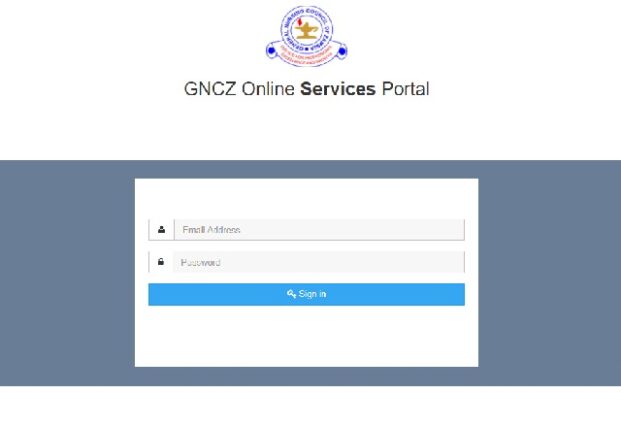
The General Nursing Council of Zambia has enabled the online Portal for all nurses practicing or are yet to practice in Zambia to register, get license and make renewals.
This online service portal is for all nurses of the Zambian public with a valid Zambian identity document, foreign identity document, and a proof of being a nursing practitioner or being a student aspiring to be one who would like to register their profile online and obtain their medical license.
Further Reading: How to Register/Login on the HPCZ Portal
HOW TO ACCESS THE GNC PORTAL TO LOGIN OR REGISTER
GNC Registration/Login Process
In order to use the GNC website and services, you need to complete a registration process to obtain your own unique login name and password.
- Step 1: Log into the GNC online services portal using https://portal.gnc.org.zm
- Step2: Log into the system by entering your user name and password. If not registered for online services, go to ‘Sign Up For Online Services’ below.
- Step 3: Enter your GNC registration in full, your NRC and your valid email address to register, then press Register for Online services button to finish registration for online services process. After you create your Username and Password you will go back TO THE login page for Logging in.
- Step 4: Search for your GNC Number by clicking on the Forgot your Registration number
- Step 5: Input your NRC to search for your GNC Number.
- Step 6: Check for your details searched by your NRC. Use your Registration Number to register at Log in page
- Step 7: Press on Profile to view your profile. Check if your details are correct. Update details such as photo, phone number, email address and change your password if necessary. The system will give you a privilege to create/change your own unique password
- Step 8: Click on Renewals to begin the process of renewing your Annual practicing certificate and then proceed with clicking the New Renewal Application Button
- Step 9: Fill in the form with details and press Submit Application button to make an application
- Step 9: After Submitting your application successfully, an invoice will be displayed indicating how much you are required to pay. You can download your invoice by pressing the Download Invoice button. To proceed to payment, press the Make Payment Button
- Step 10: When you click on Make Payment button in Figure above, this page will pop up which will give you options of renewal. If you are not on DDAC you use the VISA Option which will take you to a payment portal where you have to enter your card details. If your payment is done through DDAC press option, DDAC and you details will be verified with the Council if the deduction was made to give access to proceed
How to pay Using VISA
- Step 11: Fill in the form and press Pay Now to Pay Using VISA
- Step 12: After a successful payment or verification of DDACC payment, download your Licence and your receipt by pressing Download Licence and Download Receipt respectively
Forgotten your Password?
- To reset your password, fill in your registered email address and reset your password by clicking forgot password on the login page.
GNC ONLINE PORTAL
- GNC Online Portal: https://portal.gnc.org.zm
GNC CONTACT ADDRESS
- Address: Luanshya Rd, Lusaka, Zambia
- Phone: +260 211 221 284
- gnc@nursing.org.zm
Don’t miss out on current updates, kindly like us on Facebook & follow us on Follow @Eafinder OR leave a comment below for further inquiries.






