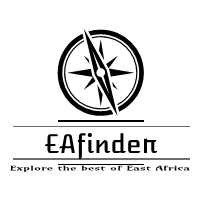This article contains information on how to gain access to the Teachers Service Commission (TSC) Online System (https://teachersonline.tsc.go.ke) also known as Teachers Service Commission Management System (LMS).

The Commission Advertise for vacant Posts for teachers. This Online System allows you to apply for any post you qualify and gives you the opportunity to track every stage of processing upto Appointment (NOTE: If you apply Online, You Don’t Need to Submit a Hard Copy Version to the Commission. No Payments is required of any kind. As a Teacher, You Are NOT EXPECTED TO Register again with the Commission).
These are returns filled and filed by the head teachers, administrators or authorized officers entrusted with the responsibility by the Commission for onward respective processing at the Head Office and proper communications on issues like interdiction, injunction, suspension etc undertaken. (Exit/ Entry Returns can only be accessed once Logged In by Head of Institution).
Further Readings:
- Teacher Service Commission (TSC) Application Status >>>
- How to Access the TSC Online Payslip Login >>>
STEPS ON HOW TO ACCESS AND ENROL FOR THE TSC ONLINE MANAGEMENT SYSTEM.
To register for a TSC Number as a teacher, visit www.tsc.go.ke. And select the Online Services tab, on the dropdown list, select Teachers Online Services. On the Registration tab, select New Teacher Registration for Citizens or Teacher Registration for Non Citizens.
The new registration signup page enables the teacher to provide their
- ID Number for citizens or passport number for non citizens
- Surname for both citizen and non citizens
- Personal mobile phone number for both citizen and non citizens
- KRA Pin for both citizen and non citizens
- Category (i.e. ECD, Primary or Post Primary) for citizens
- KCSE grade and for citizens
- Year they sat for their KCSE for citizens
- Confirmation that you are a trained teacher for both citizens and non citizens
After all the details have been provided, click next to go to step 2 that involves provision of basic details.
In step 2, all the fields are mandatory hence they must be filled in correctly. Note that the permanent address and the current address must be correct since this is where the TSC registration certificate will be mailed sent to.
Click next to save and proceed to step 3. At this point all the certificates or their equivalent for non citizens should be uploaded i.e. primary certificate, secondary certificate and the tertiary certificates. All the required certificates must be uploaded for one to proceed to the next step.
Fill in the details and choose the respective certificate to upload and click save Document. After uploading all the certificates click on Next to proceed to the next step to upload other required documents.
In step 4, fill the details and choose the respective document and click save document to upload. To view the uploaded document click on the view icon, to delete the document click on the delete icon.
The teacher is required to upload the following documents:
- id/ passport,
- KRA pin,
- payment evidence,
- GP 69 medical letter,
- certificate of good conduct,
- transcripts in one pdf,
- passport photo,
- affidavit if any of the names differ or miss in the documents
- certificate for persons with disability
- clearance commission of higher education
Click on the next button to proceed to the final step.
In the final step 5 as shown above fill in of payment details, scores of main and other subject plus the number of hours trained for each subject. Click on Save and Finalize button to view the summary page as shown below. You can go back if you wish to clarify your application before finalizing.
The summary page can be printed for record keeping. Applications for registration for a TSC number are processed within 30 days of the date of submission.
STEPS ON HOW TO LOG INTO THE TSC ONLINE MANAGEMENT SYSTEM.
Teachers Management Information System (TMIS) is a module in teachers’ online services that captures the following in an institution;
- Institution’s basic
- Student enrollment –special or ordinary or
- Teachers details including mobile numbers
- Teachers with special needs
- Teachers on study leave
- Subject enrollment for the school
- KCPE/KCSE performance.
Mobile numbers and basic details of teachers are updated on the page for Teachers details. Below are the steps to follow to access Teachers online services and upload mobile numbers.
To access Teachers online (TOS), use any of the methods below;
- Access TSC website tsc.go.ke from the Online Services tab, click on teachers online service.
- On the search engine type https://teachersonline.tsc.go.ke or
- On the search engine, type teachers online and From the many options displayed, select and Click on the option with the address https://teachersonline.tsc.go.ke
These methods will take the user to the TOS home page where you will be allowed to log in your username and password.
Creating Password for a New User
- To log into the system, input your username as TSC Number and password as welcome (for a new user who has not changed password). The next window is displayed.
- Enter a new password and retype the same. Click save. This will take you to the home log in with the new password. For a successful log in the next page should be displayed.
- The number of tabs displayed will vary depending with the role of the user and the rights granted. i.e this will be different for Institution Heads, TSC ICT officers, CSOs, SCDs and County Directors.
Update: How to Update your Teachers Service Commission (TSC) Profile and Requirements
ADDITIONAL INFORMATION
In cases where students do not have access to any device or data, other options are being explored, including the possibility of using the Post Office to deliver paper-based material to students. Additional support will be made available for students when contact teaching resumes, and particularly for students who will have had difficulty in transitioning to online learning.
Students who have queries related to the academic programme should contact their respective schools. Students who do not have access to adequate mobile computing devices and cannot secure them elsewhere should contact their Faculty representatives.
Further Readings:
- Teacher Service Commission TSC Latest Recruitment >>>
- How to Access TSC Recruitment Portal >>>
- How to Check your TSC Registration Status >>>