This information involves the Unemployment Insurance Fund, ufiling login Portal: www.ufiling.co.za. It also contains the organization’s contact address and the official website. Kindly check below for more details.
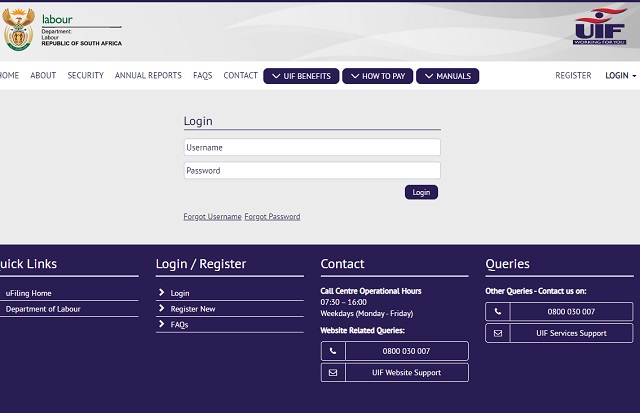
The South Africa Department of Labour has enabled the login Portal for employers in South Africa to register, declare and pay UIF contributions. uFiling is a FREE online service that allows you to securely submit your UIF declarations and pay your monthly contributions. It harnesses the power of the Internet allowing Domestics, Commercial Employers and Practitioners to complete and submit monthly UIF declarations and to securely pay UIF contributions.
- uFiling allows employees to apply for UIF benefits online.
- Kiosks are available at the labour center for users with no internet access to apply for benefits.
- uFiling is a secure and easy to use system, allowing employers to update individual employee salary details.
- It enables a streamlined UIF declaration returns process and automatically calculates the UIF contributions associated with your monthly return.
- uFiling integrates securely with the UIF systems when issued declarations are submitted and contribution payments are made.
- Leveraging the flexibility of the Internet, uFiling enables employers 24/7 access to UIF declaration information from anywhere in the world, provided you have an internet connection.
- With regular updates and automated e-mail notifications from uFiling, you are now able to use uFiling to assist in ensuring that you as an employer will remain compliant with the latest UIF legislative requirements. Hence, eliminating the stress and hassles that compliance usually brings about.
- uFiling conveniently brings all these secure services to you as an employer via the Internet.
HOW TO ACCESS THE UFILING PORTAL TO LOGIN OR REGISTER
uFiling Registration Process
In order to use the uFiling website and services, you need to complete a registration process to obtain your own unique login name and password.
- Open a browser and go to www.ufiling.co.za to access the home page. Click on “REGISTER” in the top right-hand corner to review the terms and conditions for use of the Unemployment Insurance Fund portal. You need to accept the terms and conditions and then click on “Continue” to proceed.
- Complete all the required information and click on “Register”. This will send the captured data to the UIF for verification.
- When you receive the activation message via your preferred method of contact, click on the link provided to activate your account.
- Use the username and temporary password provided in the email or SMS to log in to your new uFiling account.
- After your first login, the system will prompt you to change your password.
- For security reasons, you will then have to complete a vetting process by confirming demographic information about yourself, which will be compared to the data available to the Department of Labour.
- If any of the questions are answered incorrectly, a message will appear to indicate that you failed the vetting process. Please contact uFiling Support through the “UIF Services Support”.
- Once you successfully completed vetting, you will be directed to a page where you can update your personal details before you can proceed to the uFiling website.
Benefit Application and Payments
Individuals can apply online for the following UIF benefits on the uFiling website:
- Unemployment Benefits
- Reduced Time Benefits
- Maternity Benefits
- Illness Benefits
- Adoption Benefits
- Click on “Benefit Application and Payments” on the left, and then click on “Apply for Benefits”.
- Select which type of Benefit you want to apply for, and click on “Apply” in the bottom right corner.
- You must accept the terms and conditions to proceed: check the tick box and click on “Next”.
- Verify your bank details and click on “Next” to continue or click on “Banking Details Incorrect?”.
- Bank details may only be captured once on the uFiling system, to update new bank details, download the UI2.8 Form from the Department of Labour website (www.labour.gov.za).
- One portion of the UI2.8 Form must be completed by your bank and the other portion by you. Email the completed UI2.8 Form and your contact details to VOsupport@labour.gov.za
- Confirm or update your personal details, including physical and postal addresses and click on “Next”.
- Complete the information related to your occupation and qualifications, and click on “Next”.
- Update your work seeker information and click on “Submit” when you are done to send your application to the UIF. You will receive a confirmation message if your application was successfully submitted.
- The processes to apply for other Benefit types are the same:
- Select the type of benefit you wish to apply for
- Confirm banking details
- Confirm personal details
- Complete occupation and qualification information
- Confirm employment status
- Submit application to the UIF
- A full record of your application history is available on the uFiling website, click on “Benefit Application and Payments” on the left-hand side, and select “View Application History”.
- You can lodge a notice of appeal if your application for benefits was declined. Click on “Benefit Application and Payments” on the left-hand side and select “Notice of Appeal” and click on “Next”.
- Verify or update Personal details if needed.
- Complete required information related to the declined application.
- Click on Submit to lodge your Notice of Appeal.
Registrations
Users can register new Employers with the UIF on the new uFiling website or add existing UIF reference numbers or employers to your uFiling profile to submit and pay declarations. You can register as a domestic employer, a commercial employer or a labour practitioner with the UIF.
Register a new Employer
- Select which type of Employer you want to register and uFiling will display the steps to follow to complete registration. In this example we selected a Domestic employer. Click on “Register” at the bottom on the right once you’ve made your selection.
- Verify the domestic employer details that you wish to register. If you are not completing the registration for yourself, you need to be a registered Labour Practitioner. You will also be asked to complete a vetting process, verifying historical contact details below to complete the registration as Domestic Employer on behalf of another individual. The information you may need to verify includes:
- Physical Address
- Postal Address
- Mobile number
- You can only register as a Domestic employer once with your ID number.
- Qualification Criteria: confirm employer status by selecting the “Yes” radio button and complete the required information, then click “Next” to continue.
- Complete personal and contact details for the new Employer.
- Add at least one employee as part of the registration process, starting with their identity number and then click on “Retrieve”. This will send a request for the information available for that ID number at the UIF and populate this on the next screen.
- Confirm the name and date of birth for the employee, and click on “Next” to continue.
- Complete all required fields related to the individual’s employment, including demographic details and salary information. Click on “Up” or on “Next” to continue to the last step.
- Add details of at least one beneficiary for your employee and click on “Add Beneficiary”. Repeat this step to load more than one beneficiary, and then click on “Submit” to finalise the new Domestic Employer registration.
- You will receive an email from the Department of Labour with the UI number for the new employer once the registration application was processed successfully.
- Repeat this process for all new domestic employer registrations.
- To register a new Commercial Employer, select this option on the “Registrations – Register” page and click on “Register” to continue.
- Select Ownership type.
- Select an “Authorization Type” from the options listed for the ownership type you picked. Click “Next” to continue.
- Complete Ownership details and verify or complete address fields, then click “Next” to continue.
- Qualification Criteria: Complete the required information and click on “Next” to continue.
- Follow Steps 4 – 9 to complete the rest of the registration process for a new Commercial Employer.
Add an existing Employer
- Select “Registrations” on the right-hand menu pane and click on “Add”.
- Select “Commercial Employer” if applicable, and complete the UI reference number for the employer before clicking on the “Add” button; Or
- Select “Domestic Employer”; complete the employer’s ID number and UI reference before clicking on the “Add” button.
- A system generated email will be sent to the Owner/ Director/ Member of the organisation for approval. To track progress, click on “Registrations” on the right and select “Requests”, this will display a list of all requests. The status next to a request will reflect as “Pending” until approved, when the status will update to “Accepted”.
How to Login as an Existing User
- Open your internet browser e.g. Internet Explorer, Chrome, Firefox, etc.
- Go to ufiling Online Login Portal and click “Login”
Forgotten your Password?
- To reset your password, fill in your registered email address and reset your password by clicking forgot password on the login page.
UFILING ONLINE LOGIN PORTAL
- uFiling Login Portal: https://www.ufiling.co.za/uif/login
UNEMPLOYMENT INSURANCE FUND (UIF) CONTACT ADDRESS
Website Related Queries:
- 0800 030 007
- UIF Website Support
Other Queries – Contact us on:
Get the full contact address of the Unemployment Insurance Fund Here >>>
Don’t miss out on current updates, kindly like us on Facebook & follow us on Follow @Eafinder OR leave a comment below for further inquiries.






