This information involves the Examinations Council of Zambia, ECZ Result Verification and how to go about verifying your results. Kindly check below for more details.
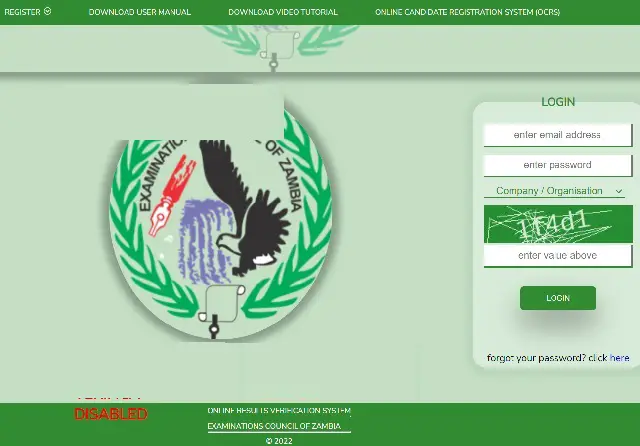
The Examinations Council of Zambia (ECZ) has enabled the ECZ verification portal. The online results verification system (orvs) is a platform where school results can be verified over the internet. Both individuals and organizations will be able to verify results from anywhere provided that they have an internet connection. This system will verify at an individual level and on a bulk level bringing out results immediately. The Online Results Verification System was developed to make it easier for people to verify results for certifications etc. and to prevent people from traveling long distances to have their results verified.
The ECZ Result Verification Portal is basically for:
- Clients / Individuals – These are single entities not affiliated to any other entity.
- Organizations / institutions – These represent administrators of those organizations
- System users – these are individuals within those organizations
This verification portal gives you an opportunity to verify your ECZ results.
ECZ RESULT VERIFICATION PORTAL
- ECZ Result Verification Portal: https://verify.exams-council.org.zm/orvs/
HOW TO REGISTER ON THE ECZ RESULT VERIFICATION PORTAL
- Visit the URL / Web Address verify.exams-council.org.zm and you will be greeted with the page below
- Move your mouse over the “Register” link and choose individual and you will be taken to another page.
- When all the fields have been filled, click on the “REGISTER” button and there will be a message indicating that an activation email has been sent. NB: Make sure a valid email address is entered.
- In order to activate your account you will need to visit your inbox and follow the instructions. The system won’t allow you to log in if you do not visit and follow the instructions.
- When the link is clicked, you will be redirected to the home page confirming account activation
HOW TO LOGIN ON THE ECZ RESULT VERIFICATION PORTAL
- In order to log into the account, you’d need to provide credentials in the form of email address password and organization / company that you are affiliated to. As a client you will have to choose “individual”. Also enter the captcha.
HOW TO MAKE PAYMENTS ON THE ECZ RESULT VERIFICATION PORTAL
- The first page you see after logging in is the page that allows you to make a payment. There is a form with a text field that allows you to specify the number of verifications you want to pay for.
- After you have decided how many verifications you want to pay for, click on the “MAKE PAYMENT” button and you will be redirected to the payment gateway.
- You will need to fill in all the required fields and click on “continue”. You will be taken to an invoice which indicates the number of verifications you want to pay for, the unit price and the total price you have to pay.
- Click on the “I accept payment” button. You will be redirected to the payment options page where you can choose the payment options.
- For this example, we will use zamtel. You will need to provide your mobile number and click on “make payment”.
- After you have made a successful payment you will be redirected back to the Online Results Verification System verify page.. If you are not taken to that page, click on the “verify” link.
HOW TO VERIFY YOUR RESULTS ON THE ECZ RESULT VERIFICATION PORTAL
- There is a form where you’d need to enter the exam number, choose the level, the document being verified and the examination year. One all those parameters are filled in / chosen, click on the “CHECK”. If there are details, they will be displayed.
- You will then be taken to a page that displays information about the candidate including the first name, surname, the school / center where the candidate completed from, the completion year and the subjects registered for at that particular point in time. The grades are entered against each subject for verification. There is an option to send the results to another entity where they will receive a pdf document of the actual results irrespective of what is entered.
- When you enter a grade, press the “ENTER” key to tab down to the next text field to enter the grade. If you prefer to cancel the verification, click cancel. To proceed, click on verify and a confirmation pop-up will appear confirming the subjects and the grades entered for verification.
- After confirmation, click “PROCEED” and you will be asked if you are sure that you want to proceed.
- If you want to proceed, click on “PROCEED” and the system will start verifying the results.
- After the system verifies, it immediately displays the results of the verification process.
HOW TO CHANGE YOUR PASSWORD ON THE ECZ RESULT VERIFICATION PORTAL
- To change your password, click on the “change password” link and you’ll be redirected to a page.
- You will need to type in your current password, new password and confirm the new password. After a successful change of password, you will be redirected to the home page where you would be required to log in with your new password




