This article contains a comprehensive guide on how to register or Login to the University of the Free State, UFS self service portal. It involves the conventional way of registering/logging in as well as the current changes the has been made to the UFS Student Self Service Portal.
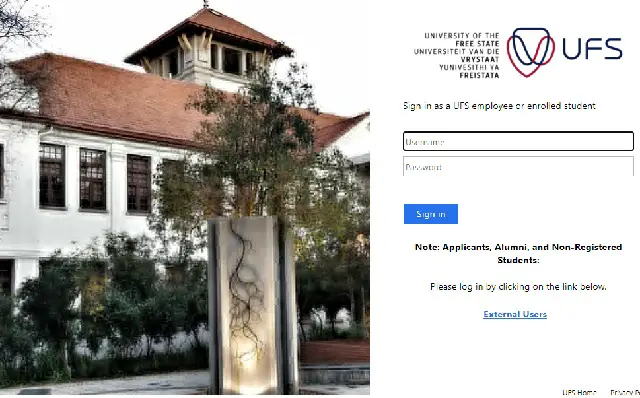
The University of the Free State, UFS Student Self Service is basically for new students and continuing/current students. For New student the UFS Student Self Service helps you upload your supporting documents; View your Academic Application and its Status. (This will inform you of the most recent decision made and will also let you know if we require further documentation from you); View your Financial Aid Application (NSFAS) status or your Scholarship and Bursary application status (if applicable); View your Residence Status (if applicable) and View your Personal Information (eg: addresses and phone numbers).
For Continuing/ Current student the UFS Student Self Service helps you access and print your Fees statement; check your timetable and venues; view and amend Personal information; check your application status; pay your fees online; view final examination results; view examination timetable and view graduation dates
HOW TO REGISTER/LOGIN TO THE UFS STUDENT SELF SERVICE
- STEP 1: Log in with your student number and password on the Oracle PeopleSoft system .
- STEP 2: Click on the Student Center tile on the UFS Student Homepage.
- STEP 3: Click on the Enrolment link on the left side of the page under “Academics”.
- STEP 4: Select the term (semester) for which you wish to affect changes.
- STEP 5: Click on “Continue”.
- STEP 6: Click on the Add or Drop Modules buttons to select the required action.
- STEP 7: Select the modules you want to add or drop.
- STEP 8: Confirm your selection by clicking on the Submit button.
- STEP 9: Confirm that the changes were affected on the screen and also verify on your Proof of Registration.
Alternatively, you can also use the following steps below to UFS Student Self Service:
- STEP 1: Log in with your student number and password on the Oracle PeopleSoft system .
- STEP 2: Click on the My Education Plan tile on the UFS Student Homepage.
- STEP 3: Select the Enrolment Tab on the page
- STEP 4: Select the Add/Change Courses button on the page.
- STEP 5: Select the Course (modules) you wish to add or remove.
- STEP 6: Select the Update Planner button.
- STEP 7: Select the Validate Planner button.
- STEP 8: Select the Build Schedule button.
- STEP 9: Select the Enrolment button.
- STEP 10: Verify that all the changes were affected on the screen and also verify on your Proof of Registration.






