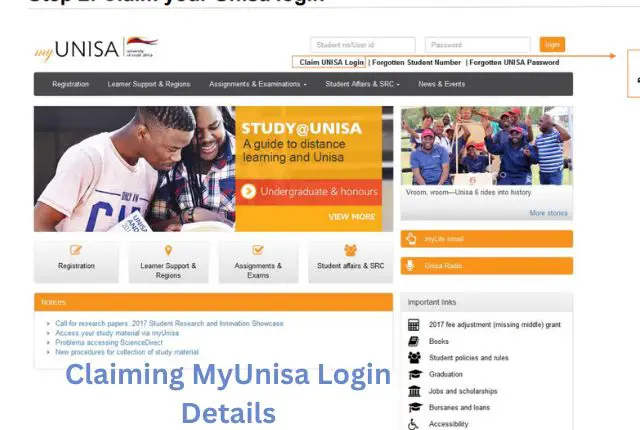
The University of South Africa (UNISA) offers a world-class online learning experience for its students [4]. One essential aspect of this experience is claiming your MyUnisa login. MyUnisa [5] is UNISA’s online student portal that allows students to access their course materials, submit assignments, and communicate with their lecturers. This article provides a comprehensive guide on how to claim your MyUnisa login, navigate the portal, and make the most of its features.
STEP-BY-STEP GUIDE TO CLAIM YOUR MYUNISA LOGIN
Registering for a Student Number:
Before you can claim your MyUnisa login, you’ll need a UNISA student number [1]. If you don’t have one yet, follow these steps:
- Visit the UNISA website and navigate to the online application page.
- Complete the online application form with your personal details and desired study program.
- Pay the application fee and submit your application.
- Wait for UNISA to review your application and issue you a student number.
Claiming MyUnisa Login Details:
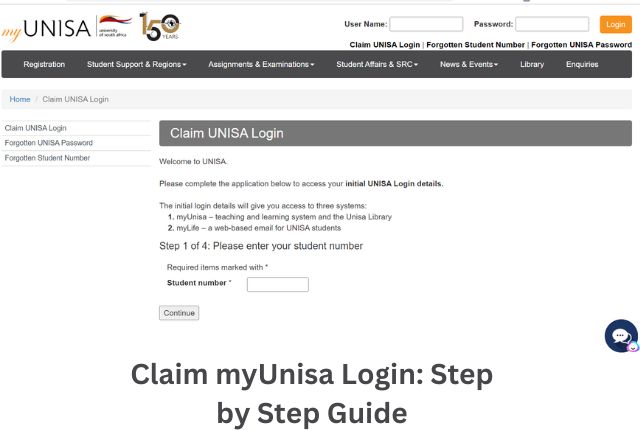
Once you have your UNISA student number, you can claim your MyUnisa login details. Follow these steps to claim your MyUnisa login:
- Go to the MyUnisa website (https://my.unisa.ac.za).
- Click on the “Claim Unisa login” link, usually located below the login fields.
- Enter your student number and click “Continue.”
- Fill in the required personal information, such as your ID number, surname, and date of birth.
- Please read and acknowledge that you have read each statement.
- Set a unique username and password for your MyUnisa account. Remember to choose a strong password that is not easy for others to guess.
- Provide a valid email address and mobile phone number for communication purposes.
- Once you have completed the form, click “Submit” to claim your MyUnisa login details.
After claiming your MyUnisa login, you will receive a confirmation email containing your username, password, and further instructions.
Setting up Your MyLife Unisa Email Account:
When you claim your MyUnisa login, you will also receive a MyLife Unisa email account. This email account is essential for receiving important information and updates from the university. Here’s how to claim your MyLife Unisa email account:
- Visit the MyLife Unisa email portal (https://mylife.unisa.ac.za).
- Log in using your MyUnisa username and password.
- Follow the on-screen instructions to set up your MyLife Unisa email account.
Once your MyLife Unisa email account is set up, be sure to check it regularly for updates from the university.
HOW TO ACCESS AND NAVIGATE THE MYUNISA PORTAL
After claiming your MyUnisa login and setting up your MyLife Unisa email account, you can access the MyUnisa portal and explore its features.
If you have trouble logging in, click on the “Forgotten UNISA password” [2] link and follow the instructions to reset your password or retrieve your username.
Exploring Key Features and Functionalities:
- Course Materials: Access study materials, such as textbooks, tutorial letters, and assignment guidelines for each of your registered modules. Download or view these materials directly from the portal.
- Assignments: Submit your assignments online through the portal. Track your submission status and view your assignment results once they become available.
- Discussion Forums: Engage with fellow students and lecturers through module-specific discussion forums. Ask questions, share insights, and collaborate on assignments and projects.
- Study Groups: Join or create study groups to connect with classmates and foster a collaborative learning environment.
- Examination Information: Access exam timetables, guidelines, and past exam papers to help you prepare for your assessments.
- Academic Record: View your academic record, including your module registration status, results, and progress towards completing your qualification.
- Personal Information: Update your personal details, such as your email address, phone number, or home address, to ensure that the university can contact you with essential information.
TROUBLESHOOTING COMMON MYUNISA LOGIN ISSUES

At times, you may encounter issues when attempting to log in to your MyUnisa account. Here are some common problems and solutions:
Forgotten Username or Password:
If you’ve forgotten your username or password, follow these steps [2]:
- Visit the MyUnisa login page (https://my.unisa.ac.za).
- Click on the “Forgotten Unisa Password” option.
- Fill in your “Student number”.
- Click on the “Continue” option.
- Fill in your “Surname”, “Full Names”, “Date of birth” and either your “South African ID number” or “Passport Number/Foreign ID Number”. The “ID or Passport Information” must be the same as when you registered with Unisa.
- Click on the “Continue” option.
- Please check that the last four digits match the end of your cellphone number.
- It is very important that you click on the “Continue” option to finish the process.
- Please make sure you see the screen below displaying “Step 4 of 4: Confirmation”. It is important to note that the password replaces both the myUnisa and myLife passwords
Technical Problems and Solutions:
If you’re experiencing technical issues with the MyUnisa portal, try the following:
- Clear your browser cache and cookies.
- Update your web browser to the latest version.
- Disable any browser extensions that may interfere with the portal’s functionality.
- Try accessing the portal from a different web browser or device.
- Check the UNISA website and social media channels for any known issues or maintenance announcements.
If you continue to experience technical difficulties, contact the UNISA ICT Service Desk for assistance [3].
TIPS FOR USING MYUNISA EFFECTIVELY
To make the most of your MyUnisa experience, follow these tips:
- Stay Organized: Keep track of your coursework, assignments, and exam dates by creating a study schedule. Use digital tools, such as calendar apps and task managers, to help you stay organized.
- Participate in Discussions: Actively participate in module discussion forums and study groups. Engaging with your peers and lecturers can enrich your understanding of course material and enhance your learning experience.
- Check Your MyLife Unisa Email Regularly: Stay informed about important updates and announcements by regularly checking your MyLife Unisa email account. Set up email notifications on your devices to ensure you don’t miss any critical information.
- Seek Help When Needed: If you encounter difficulties with your coursework or the MyUnisa portal, don’t hesitate to ask for help. Reach out to your lecturers, classmates, or the UNISA support services for assistance.
CONCLUSION
Claiming your MyUnisa login is a crucial step towards a successful online learning experience at the University of South Africa. This comprehensive guide has provided you with the information you need to claim your MyUnisa login, set up your MyLife Unisa email account, navigate the portal, and overcome common login issues. By following these steps and utilizing the MyUnisa portal effectively, you can maximize your academic success at UNISA.
References:
[1] Max. “Unisa Student Number.” Unisa Application 2023-2024, 18 Nov. 2020, https://unisaapplication.com/unisa-student-number/.
[2] “Procedure to Reset Your MyUnisa Password.” Unisa.Ac.Za, https://www.unisa.ac.za/sites/myunisa/default/Announcements/Procedure-to-reset-your-myUnisa-password. Accessed 7 Apr. 2023.
[3] “Student Enquiries.” Unisa.Ac.Za, https://www.unisa.ac.za/sites/corporate/default/Contact-us/Student-enquiries. Accessed 7 Apr. 2023.
[4] Distancelearningportal.com, https://www.distancelearningportal.com/universities/10784/university-of-south-africa.html. Accessed 7 Apr. 2023.
[5] Unisa.Ac.Za, https://mymodules.unisa.ac.za/access/content/group/WESTERN-CAPE-REGION/Digital%20Literacy/myUnisa/2020-02-12%20myUnisa_myLife_Basics.pdf. Accessed 7 Apr. 2023.
Don’t miss out on current updates, kindly like us on Facebook & follow us on Follow @EAfinder OR leave a comment below for further inquiries.





