This article contains information on how to gain access to the University of the Western Cape, UWC Ikamva Portal (ikamva.uwc.ac.za) also known as E-Learning Management System (LMS).
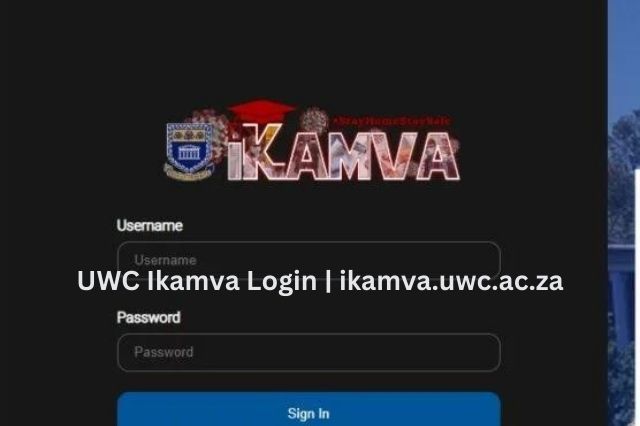
The University of the Western Cape (UWC) offers its students and staff an invaluable tool for academic success: the UWC Ikamva platform. Ikamva, meaning “future” in isiXhosa, is a fitting name for this innovative and powerful tool designed to support students throughout their academic journey at UWC. This comprehensive guide will cover everything you need to know about accessing and using the Ikamva portal, including the login process, password reset, app download, and more.
UWC Ikamva is an online learning management system (LMS) specifically designed for students and staff at the University of the Western Cape. It serves a crucial role in streamlining access to course materials, facilitating communication between students and instructors, and providing a centralized platform for academic resources.
Some key benefits of Ikamva UWC include:
- Access to course materials, lecture notes, and assignments
- Online submission of assignments and projects
- Communication with instructors and fellow students
- Access to announcements and course updates
- Online assessments and quizzes
How to Access the UWC Ikamva: Login Required
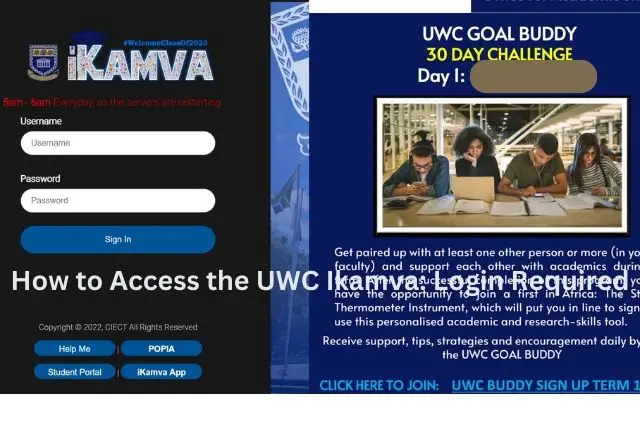
To access the UWC Ikamva platform, you’ll need to go through the Ikamva login process. Here’s a step-by-step guide to help you log in:
- Visit the official UWC Ikamva website at https://ikamva.uwc.ac.za.
- On the homepage, locate the Ikamva sign in section.
- Enter your UWC student or staff number as your username.
- Enter your password. This is usually the same as your UWC email password.
- Click on the “Sign In” button.
If you encounter any issues during the Ikamva login UWC process, consider the following troubleshooting tips:
- Ensure that you are using the correct student or staff number as your username.
- Double-check that you have entered the correct password.
- If you have recently changed your UWC email password, try using the new password for Ikamva.
- Clear your browser cache and try logging in again.
UWC Ikamva Password Reset
If you have forgotten your password or need to reset it for any reason, follow these steps to complete the UWC Ikamva password reset process:
- Visit the UWC Ikamva login page.
- Click on the “Forgot Password?” link below the login form.
- Enter your UWC student or staff number and click “Submit.”
- Follow the instructions sent to your registered UWC email address to reset your password.
Remember to create a strong, secure password that is unique to your Ikamva account. A few tips for a secure password include:
- Use a mix of uppercase and lowercase letters, numbers, and special characters.
- Create a password that is at least 12 characters long.
- Avoid using easily guessable information, such as your name or date of birth.
- Do not use the same password for multiple accounts.
Navigating the Ikamva Portal
Once you have successfully logged into the Ikamva portal, you can begin exploring its various features and functionalities. Some key areas to familiarize yourself with include:
- Courses: View and access all of the courses you are enrolled in. Each course page contains essential resources, such as lecture notes, assignments, and discussion forums.
- Calendar: Keep track of important dates, deadlines, and events related to your courses.
- Announcements: Stay informed about course updates, university news, and other pertinent information.
- Profile: Update your personal information, profile picture, and notification preferences.
- Messages: Communicate with instructors and fellow students through the built-in messaging system.
- Resources: Access additional academic resources, such as e-books, articles, and past exam papers.
To make the most of the Ikamva platform, consider the following tips:
- Regularly check your course pages for updates and new materials.
- Set aside time to review lecture notes and complete assignments.
- Participate in discussion forums to engage with your peers and instructors.
- Stay organized by adding important dates to your personal calendar.
- Reach out to your instructors for help when needed using the messaging feature.
The Ikamva App: Access on the Go
For added convenience, UWC Ikamva offers a mobile app that allows you to access the platform from your smartphone or tablet. The Ikamva app provides most of the same features as the web version, enabling you to stay connected and productive even when you’re on the go.
Ikamva App Download
To download the Ikamva app, follow these steps based on your device’s operating system:
- Android: Visit the Google Play Store, search for “UWC Ikamva,” and click “Install” to download the app.
- iOS: Visit the Apple App Store, search for “UWC Ikamva,” and click “Get” to download the app.
After installing the app, simply log in using your UWC student or staff number and password to access the Ikamva platform.
Comparing the App and Web Versions of Ikamva
While both the UWC Ikamva app and web versions offer a comprehensive set of features, there may be some differences between the two. The app is optimized for mobile devices, providing a more user-friendly interface for navigating the platform on a smaller screen. However, the web version may offer more advanced features or options that are not available on the app.
Regardless of which version you choose to use, it’s essential to stay connected and engaged with the Ikamva platform to enhance your academic success at UWC.
Enhancing Your UWC Experience with Ikamva
UWC Ikamva is more than just an online platform; it’s an essential tool that can help you succeed academically and make the most of your time at the University of the Western Cape. By staying engaged with the platform and utilizing its features effectively, you can:
- Stay organized and manage your coursework more efficiently.
- Improve communication with instructors and classmates.
- Access a wealth of academic resources to supplement your studies.
- Keep track of important dates and deadlines.
- Gain valuable insights into your academic progress.
iKamva Portal Frequently Asked Questions (FAQ)
How are students enrolled in course sites?
- When course instructors/lecturers add courses to iKamva during the site creation process, students are automatically enrolled in the dedicated courses. iKamva makes use of the Student Administration Systems Integration (SASI) services to update the student list. Once the SASI system is updated it will reflect in the iKamva course.
How can I access my iKamva courses?
After you login, you will automatically enter your private site named “My Workspace.” To the right of the My Workspace tab, you will see more tabs for your course or project sites in the top menu. Click on the tab with the name course or project site you wish to enter. If the course does not reflect click on ‘More sites’ to view the rest of the modules you are linked to.
**If you only see the My Workspace tab,it means that you are currently not enrolled in any courses.
Which eTools are available in an iKamva course site?
Below is a list of the tools currently available in a course site. You may add or remove tools according to your needs. For instructions on how to use any of the these tools, use the ikamva “Help” link located in any course menu.
- Home page: For viewing recent announcements, calendar, discussion, and chat items
- Announcements: For posting current, time-critical information
- Assignments: For posting, submitting and grading assignments) online
- Blogs: For Blog entries by site participants both lecturers and students/participants.
- Calendar: For posting and viewing deadlines, events, etc.
- Chat Room: For real-time conversations in written form
- DropBox: For private file sharing between instructor/lecturer and student
- Email Archive/Listserv: For viewing email sent to the sites email address
- External Tool: Launch external tools using IMS Learning Tools Interoperability
- Discussion Forums: For asynchronous discussions among site members. Displays forums and topics for a particular module/site
- Gradebook: For storing and computing grades manually or automatically entered
- Lessons: For creating content modules and sequences; can be organized by week, unit or chapter
- Messages/Email: For contacting course members through email or internal messages
- Modules: For authoring, publishing, and organizing learning sequences
- News/RSS Feeds: For viewing content from online sources.
- Podcasts: For managing individual podcast and podcast feed information
- PostEm/Feedback: For providing feedback to students on course progress.
- Polls:Can be used for anonymous polls or voting within the class
- Course Resources: For uploading files, publishing documents, sharing external links, creating HTML documents and citation lists, creating folders for group work, etc.
- Classlist: For viewing the site participants list
- Search: For searching content by keywords
- Section Info: For managing sections within a site
- Sign-up: Enables signup for meetings, office hours, and other events
- Site Info: For managing sites tools, site members
- Statistics: For showing site statistics by user, event, resource, etc.
- Syllabus: For posting a summary outline and/or requirements for a course
- Tests & Quizzes: For creating and taking online tests and quizzes
- VoiceThread: For sharing slides, images, and videos and having group conversations around media
- Web Content: For creating links to the web or course content
- Wiki: For collaborative editing of pages and content
What if the ICS and CIECT buildings are burnt down, how will we access iKamva?
The iKamva platform is not physically hosted at CIECT. The servers and databases are hosted on virtual machines within a server cluster, and can be restored from backup if needed.
Can students access iKamva from off campus?
Yes. Students and lecturers can access iKamva from anywhere off campus, as long as they have a device with internet connection. This can be via a laptop or PC at home, at an internet café, even at the beach. Users should have internet connection.
Can students delete my course notes off iKamva?
Can I access iKamva with my mobile device?
How do I create my online modules on iKamva?
Does the mobile application support the iPhones or Apple phones?
Conclusion
Finally, the UWC Ikamva platform plays a crucial role in supporting the academic success of students and staff at the University of the Western Cape. By understanding the login process, navigating the portal, and making use of the available resources, you can truly unlock the potential of this powerful platform. So, make the most of UWC Ikamva, stay connected, and embrace a brighter future!
Read Also:
- University of Western Cape Semester Registration Guidelines & Portal >>>
- How to Apply for the University of Western Cape Financial Aid
- How to View University of Western Cape Prospectus in PDF >>>
- University of Western Cape PGCE Application Forms >>>
- University of Western Cape Registration Dates and Deadline >>>
- University of Western Cape Moodle Portal Login >>>
- University of Western Cape Email Address >>>
- How to Access the University of Western Cape eLearning Portal >>>
- University of Western Cape Resumption Dates >>>
- University of Western Cape Application Deadline >>>
- How to Access for University of Western Cape Online Application Forms >>>
- University of Western Cape Postgraduate Online Application Procedure >>>
- University of Western Cape Admission Requirements >>>
- List of Courses Offered at University of Western Cape >>>
- University of Western Cape Fee Structure >>>
- University of Western Cape Admission Points Score and How to Calculate your APS >>>
- How to Check your University of Western Cape Application Status >>>
- University of Western Cape Academic Calendar >>>
- University of Western Cape Student Portal >>>
- University of Western Cape Application & Registration Fee >>>
Don’t miss out on current updates, kindly like us on Facebook & follow us on Follow @Eafinder OR leave a comment below for further inquiries.






