This information involves the EC Provincial (Eastern Cape Provincial Government) eRecruitment Portal: https://erecruitment.ecotp.gov.za. It also contains the organization’s contact address and the official website. Kindly check below for more details.
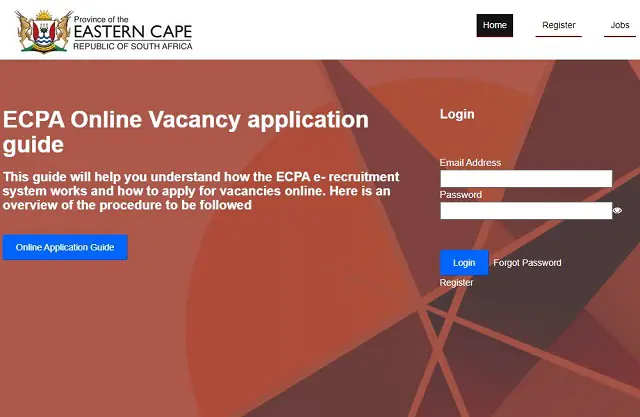
The Authority of the EC Province (Eastern Cape Provincial Government) has enabled the job application portal. The Online Portal is created for prospective job applicants of the organisation to create an account or log in to perform certain application actions at ease, e.g., online job application and status, and so much more.
As you can see, the job application portal is essential for applicants to the EC Provincial (Eastern Cape Provincial Government).
Further Reading: Check Out EC Provincial (Eastern Cape Provincial Government) Jobs Vacancy
EC PROVINCIAL E-RECRUITMENT PORTAL
- EC Provincial e-Recruitment Portal: https://erecruitment.ecotp.gov.za
- EC Provincial (Eastern Cape Provincial Government) Job Main Website: https://ecprov.gov.za
HOW TO ACCESS THE EC PROVINCIAL E-RECRUITMENT PORTAL
EC Provincial Online Vacancy application guide
This guide will help you understand how the ECPA e-recruitment system works and how to apply for vacancies online. Here is an overview of the procedure to be followed:
- Register as a user
- Create a profile (Resume or Curriculum Vitae)
- View vacancies and select the vacancy you wish to fill.
- Review my CV
- View the applications you have applied for by clicking “Apply”.
INFORMATION YOU NEED TO HAVE READY THAT WILL ASSIST YOU WITH YOUR ONLINE APPLICATION
- Detailed CV
- ID number
- Qualifications, including registration certificate(s)
- Professional registration number
- Referees
- SARS Tax Number
Detailed instructions on how to access the EC Provincial eRecruitment Portal are as follows:
1. REGISTER AS A USER
- Enter your email address and a password with no less than 8 characters. Click on the “Click here to Register” tab.
- All first-time users must register to be able to use the “Register” button. A registration form will be populated. Capture or select the following:
- Name and Surname
- Email address
- Password
- Confirm password
- Security question
- Security answer
- Click the “register” button and registration confirmation will be sent to you via The system will populate a screen requesting your PERSAL number or ID number.
- On receipt of the registration confirmation email, you can now proceed with completing your profile.
- Do not create more than one profile. Registering more than one profile with the same ID number will result in you not being able to complete your profile, losing data, and jeopardising your post-applications.
2. CREATE A PROFILE
- Capture personal details; if you are not a South African citizen, the following details are required:
- Nationality
- Indicate if you are a permanent SA
- Residential Permit Number
- Work permit number
- Work permit expiration date
- Capture Contact details; this includes physical and postal
- Capture Qualifications. NB! You can load multiple qualifications by clicking the “Add Qualification” button.
- Indicate language proficiency by selecting the language and ability to speak, read, or write. NB! You can load multiple languages by clicking the “Add Language” button.
- Capture employment history per position held. NB! You can load multiple positions by clicking “Add Employment History.”
- Capture training and development by selecting or capturing training and experience. NB! You can add more by clicking the “Add CTLI training” button.
- Capture computer literacy by indicating how often you use a computer and selecting the computer. You can load multiple computer skills by clicking the “Add Computer Literacy” button.
- Capture Experience Regarding Candidature and Suitability for It is advisable that the following areas be covered: Skill, Responsibilities, extracurricular activities, Achievements, Community Involvement, Awards, etc.
- Enter as much information about yourself in the “Experience” field, as this is the core area of your CV in which you market yourself and your skills as a suitable candidate. In this case, less is not more. Capture experience appropriate to candidature and suitability of appointment.
- Dates must be typed in the following format: yyyy-mm-dd, Do not use bullets and/or spaces and lines between sentences. It may hamper saving the data. The content is more important than the layout of your experience set. NB! You can add more than one experience set and link the relevant set to a position that you are applying for.
- Capture NB! You can load multiple referees by clicking the “Add Referee” button.
- The candidate must declare if the information provided is completed correctly to the best of his knowledge by ticking the NB! Ticking the box will be taken as being as binding as your signature. Click the “Save” button, and your CV will be saved in the database.
3. VIEW VACANCIES AND SELECT THE VACANCY YOU WISH TO APPLY FOR.
- Click on the “Vacancies” button on the menu, and all the vacancies will be displayed.
- Vacancies can be searched by job title, school name, post description, or suburb.
- Once you have selected the post you wish to apply for, click “Apply” button on the
- The system displays the post information with an option to select the experience
- Choose the experience set relevant to the post to which you are applying You can create a new experience set if the relevant set was not created initially (see Review my CV).
- Click the “Apply for this post” button, and your CV will be submitted for the selected post.
4. REVIEW MY CV
You can review your CV in PDF by clicking the “Review CV” tab located on the bottom left side of your home page. You can also review or update any part of your CV by clicking the relevant tab below the “My CV” tab. The system will display the selected part of your CV. You can make changes and click the “Update” button. NB: Note that “Review CV” will not necessarily be the same as the application CV, where only one “Experience Set” can be selected.
Click on the “Vacancies” button on the menu, and all the vacancies will be displayed. Vacancies can be searched by, e.g., job title, school name, post description, or suburb. Once you have selected the post you wish to apply for, click the “Apply” button on the post. The system displays the post information with an option to select the Experience Set. Once the experience set has been selected, click the “Apply for this post” button, and your CV will be attached to the selected post(s). A confirmation email will be sent to you after each application. NB: Any changes you make to your CV will impact the CV you have linked to a post you have applied for.
5. VIEW APPLICATIONS YOU HAVE APPLIED FOR BY CLICKING “MY APPLICATION”.
You can view the posts you applied for by clicking the “My application” tab located on the top corner of the home page. The system will display the list of all post you have applied for
ADDITIONAL INFORMATION
The process of filling out the advertised posts will be finalised within 3 months after the closing date of the advertisement. Therefore, If you are not contacted within this period, please accept that your application was unsuccessful
EC PROVINCIAL JOB APPLICATION CONTACT ADDRESS
EC Province (Eastern Cape Provincial Government)
Office of the Premier
Ms Thandile Mtiki (Personal Assistant to the Premier)
| Cell: | 040 609 6644 |
| Fax: | 086 2066 091 |
| Email: | Tandile.Mtiki@ecotp.gov.za |
Premier’s Hotline Number
080 121 2570
Office of the Director General
Ms Paloma Thompson (Office Manager to the DG)
| Cell: | 063 695 0351 |
| Fax: | N/A |
| Email: | Paloma.Thompson@ecotp.gov.za |
Ms Zoleka Genge (Personal Assistant to the DG)
| Cell: | 066 010 1913 |
| Fax: | N/A |
| Email: | Zoleka.Genge@ecotp.gov.za |
Provincial Communication Services
Mr Mvusiwekhaya Sicwetsha (Acting General Manager)
| Cell: | |
| Fax: | N/A |
| Email: | Mvusiwekhaya.Sicwetsha@ecotp.gov.za |
| Email: | Communications@otp.ecprov.gov.za |
Nokukhanya Dlamini (PA to the General Manager)
| Tel: | |
| Fax: | N/A |
| Email: | Nokukhanya.Dlamini@ecotp.gov.za |
Provincial ICT
Ms Tembisa Mabunda
| Cell: | 072 386 6644 |
| Fax: | N/A |
| Email: | Tembisa.Mabunda@ecotp.gov.za |
Mr Vincent Petersen (Acting Chief Information Officer)
| Cell: | 082 414 7760 |
| Fax: | N/A |
| Email: | Vincent.Petersen@ecotp.gov.za |
Human Resources
Mr. Masibulele Mrara
|
|||||||
Supply Chain Management
Ms. Batandwa Nginase
| Cell: | 082 362 4141 |
| Fax: | N/A |
| Email: | Batandwa.Nginase@ecotp.gov.za |
Finance
| Cell: | 060 960 8280 |
| Fax: | N/A |
| Email: | Sisanda.Magoloza@ecotp.gov.za |
Read Also:
- Department of Home Affairs Latest Jobs and Recruitment >>>
- Sappi Latest Jobs and Recruitment >>>
- GPG Professional Job Centre Latest Jobs and Recruitment >>>
- FNB Latest Jobs and Recruitment >>>
- SITA Latest Jobs and Recruitment >>>
- Motus Latest Jobs and Recruitment >>>
- Standard Bank Learnership >>>
- UNIVEN Latest Jobs and Recruitment >>>
- Unisa Latest Jobs and Recruitment >>>
- DPSA Latest Jobs and Recruitment >>>
- RTMC Latest Jobs and Recruitment >>>
- Rand Water Latest Jobs and Recruitment >>>
- NPA Latest Jobs and Recruitment >>>
- SANBS Latest Jobs and Recruitment >>>
- Free State Education Latest Jobs and Recruitment >>>
- Eastern Cape Education Latest Jobs and Recruitment >>>
- Department of Education Latest Jobs and Recruitment >>>
- Department of Home Affairs Latest Jobs and Recruitment >>>
- Ekurhuleni Municipality Latest Jobs and Recruitment >>>






